Odoo POS Dashboard: Key Features Every User Should Know
Updated on : 31 JULY 2025
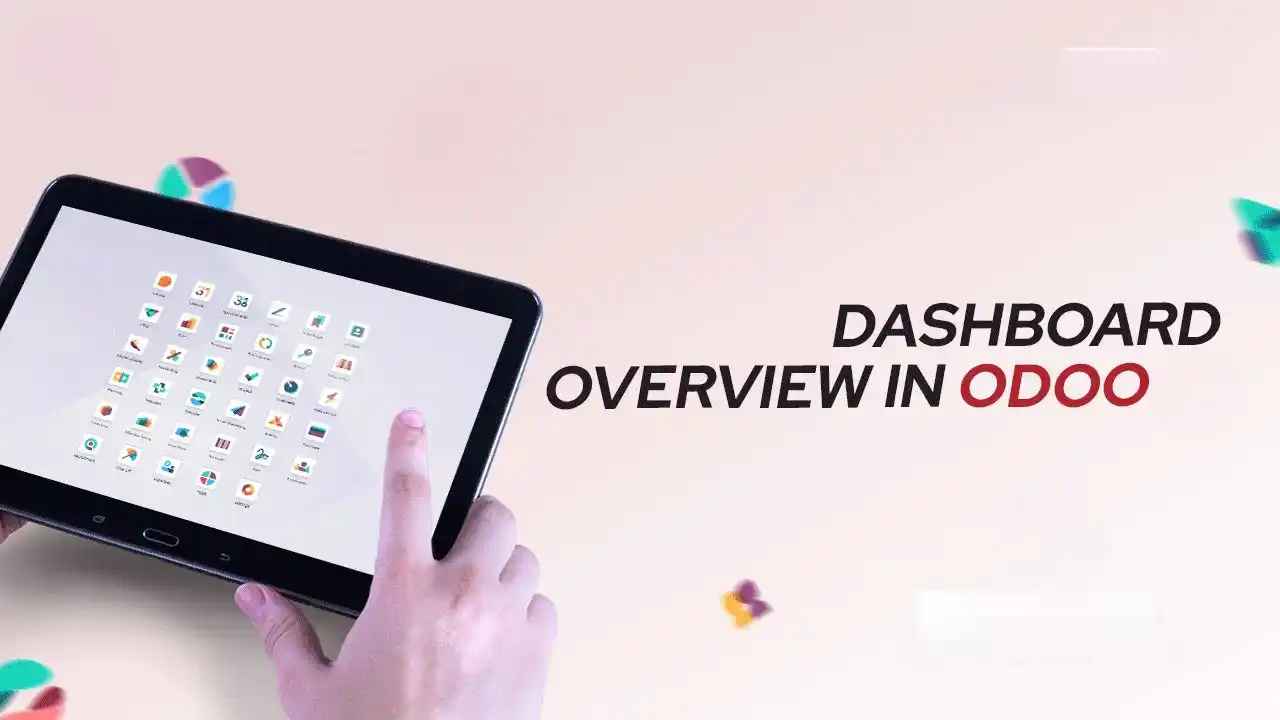
Image Source: google.com
Table Of Contents
- 1. Introduction to Odoo POS Dashboard
- 2. Sales Overview and KPIs
- 3. POS Session Management
- 4. Payment Tracking and Reconciliation
- 5. Top Products and Categories
- 6. Real-time Inventory Updates
- 7. Customer Insights
- 8. Discount and Promotion Tracking
- 9. Multi-Store Dashboard View
- 10. Reporting and Analytics
- 11. Access Rights and Roles
- 12. FAQs
Table Of Contents
Introduction to Odoo POS Dashboard
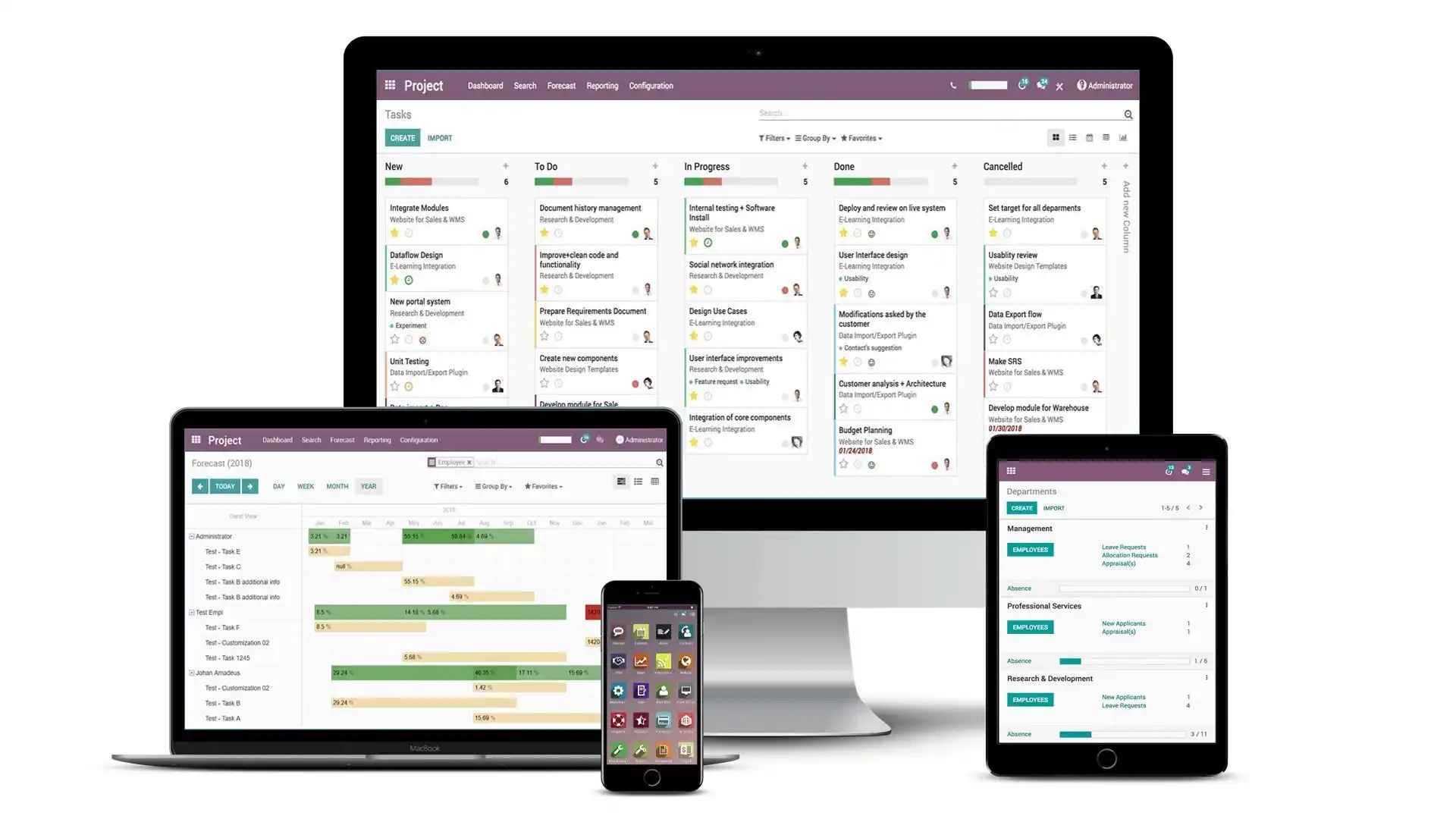
Image Source: google
The POS Dashboard in Odoo helps retailers track real-time sales, manage open sessions, monitor payments, and get insights into top-selling products across multiple stores.
Sales Overview and KPIs
| Sales Overview and KPIs |
|---|
| Navigate to Point of Sale > Dashboard |
| Get quick statistics on: |
| - Total Sales |
| - Orders Processed |
| - Average Order Value |
| - Daily/Monthly Sales Graphs |
- This gives a quick snapshot of store performance.
POS Session Management
| POS Session Steps |
|---|
| 1. Go to Point of Sale > Dashboard |
| 2. Open an active session or start a new one |
| 3. View session-specific sales, payments, and orders |
| 4. Close and validate session for reporting |
- Helps keep track of cashier-wise or shift-wise transactions.
Payment Tracking and Reconciliation
Monitor different payment methods:
- Go to POS > Orders or Payments
- Track payment breakdown (cash, card, online)
- Match payments with accounting journals.
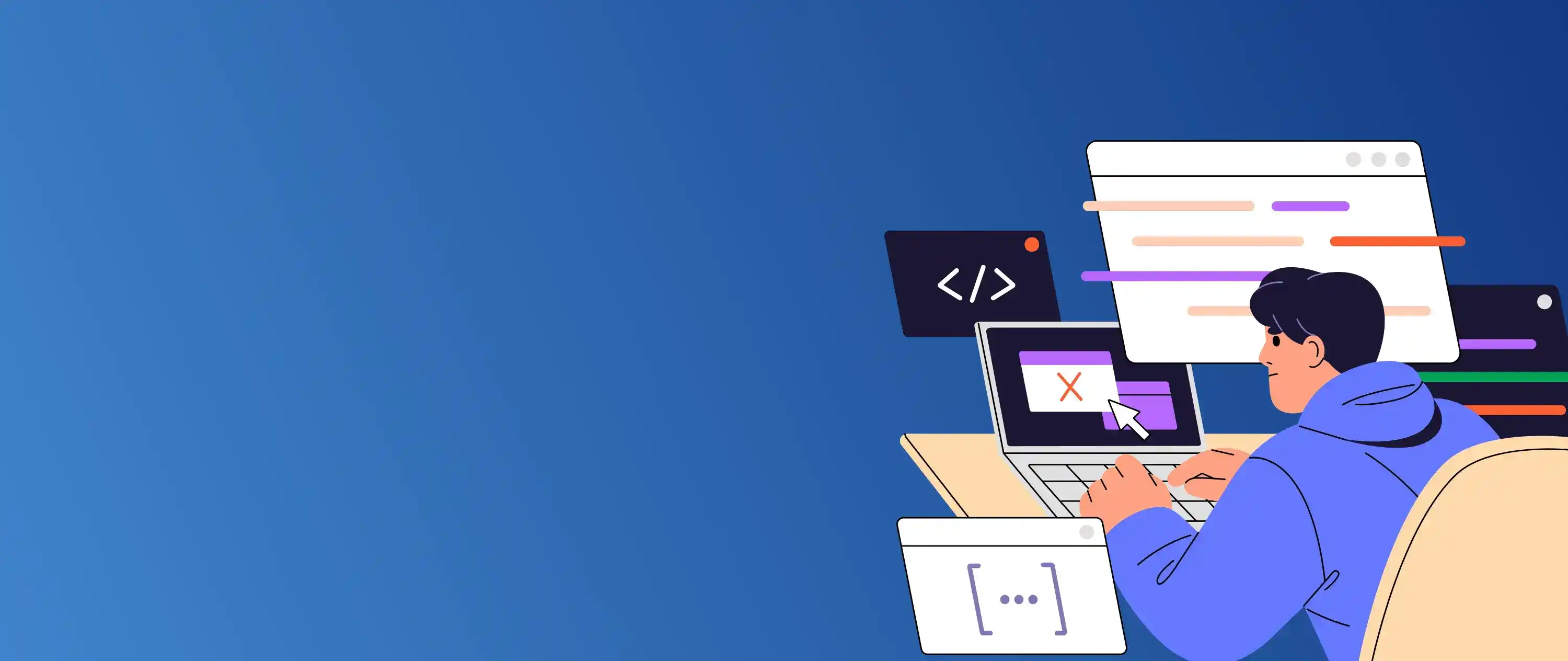
Want to automate POS reports and daily reconciliations in Odoo?
Top Products and Categories
Get a view of fast-moving items:
| Dashboard Insights |
|---|
| Top 10 best-selling products |
| Sales by category |
| Sales trends by time and location |
- Helps in making data-driven decisions for inventory restocking.
Real-time Inventory Updates
| Inventory Integration with POS |
|---|
| Integrated with Odoo Inventory |
| Stock levels adjust automatically as sales are made |
| Alerts for low stock items appear on the dashboard. |
Customer Insights
View customer purchase data:
- New vs Returning customers
- Most valuable customers
- Customer-specific order history
You Might Also Like
Discount and Promotion Tracking
| Monitoring Ongoing Offers |
|---|
| Track discounts applied per order |
| Analyze the impact of promotions on total sales |
| Plan better campaigns based on past data. |
Multi-Store Dashboard View
- Manage multiple POS shops in one dashboard
- Compare sales performance store-wise
- Consolidated reporting for head office visibility.
Reporting and Analytics
Odoo provides advanced reporting:
| Report Type | Details |
|---|---|
| Sales Report | Orders, payments, taxes collected |
| Session Report | Session-wise cashier performance |
| Product Report | Top items sold and revenue generated |
| Payment Report | Method-wise reconciliation details |
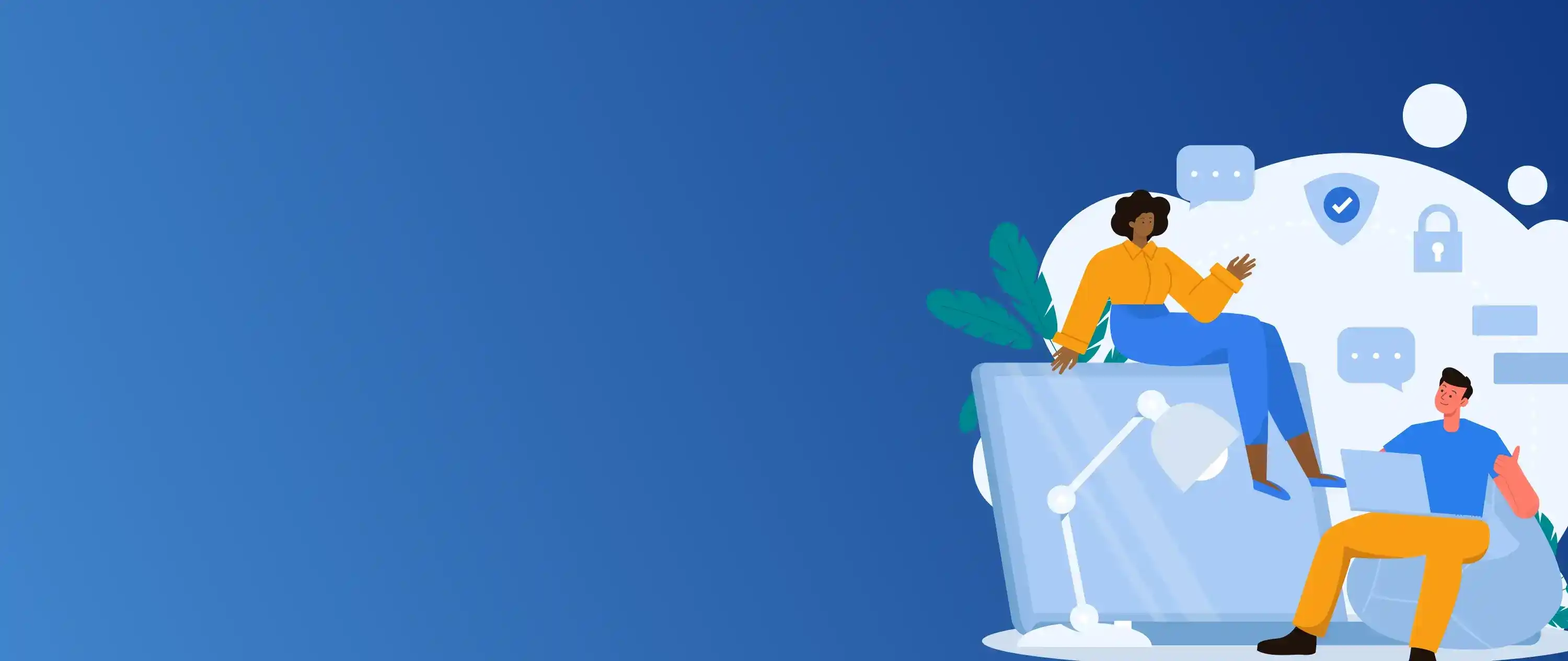
Let us help you optimize your Odoo POS setup for better sales insights.
Access Rights and Roles
| Role | Access Level |
|---|---|
| POS Manager | Full control over all POS sessions, reports, and settings |
| POS User | Can manage sales and sessions but limited reporting |
| Cashier | Can only process orders and payments |
- Configurable under Settings > Users & Companies > Users.
FAQs
Q.1. Can I track sales for multiple POS locations in one dashboard?
A: Yes, Odoo allows consolidated sales reporting for multiple POS shops.
Q.2. Can I get a payment-wise sales summary in Odoo POS Dashboard?
A: Yes, you can view detailed reports for cash, card, and online payments from the POS menu.
Q.3. Does Odoo POS Dashboard update inventory in real-time?
A: Yes, it automatically syncs with stock levels once sales are recorded.
Q.4. Can multiple users access the same POS Dashboard?
A: Yes, but their access is controlled by assigned user roles.
Q.5. Is the POS module available in Odoo Community Edition?
A: Yes, but advanced reporting and some integrations are exclusive to Enterprise edition.






